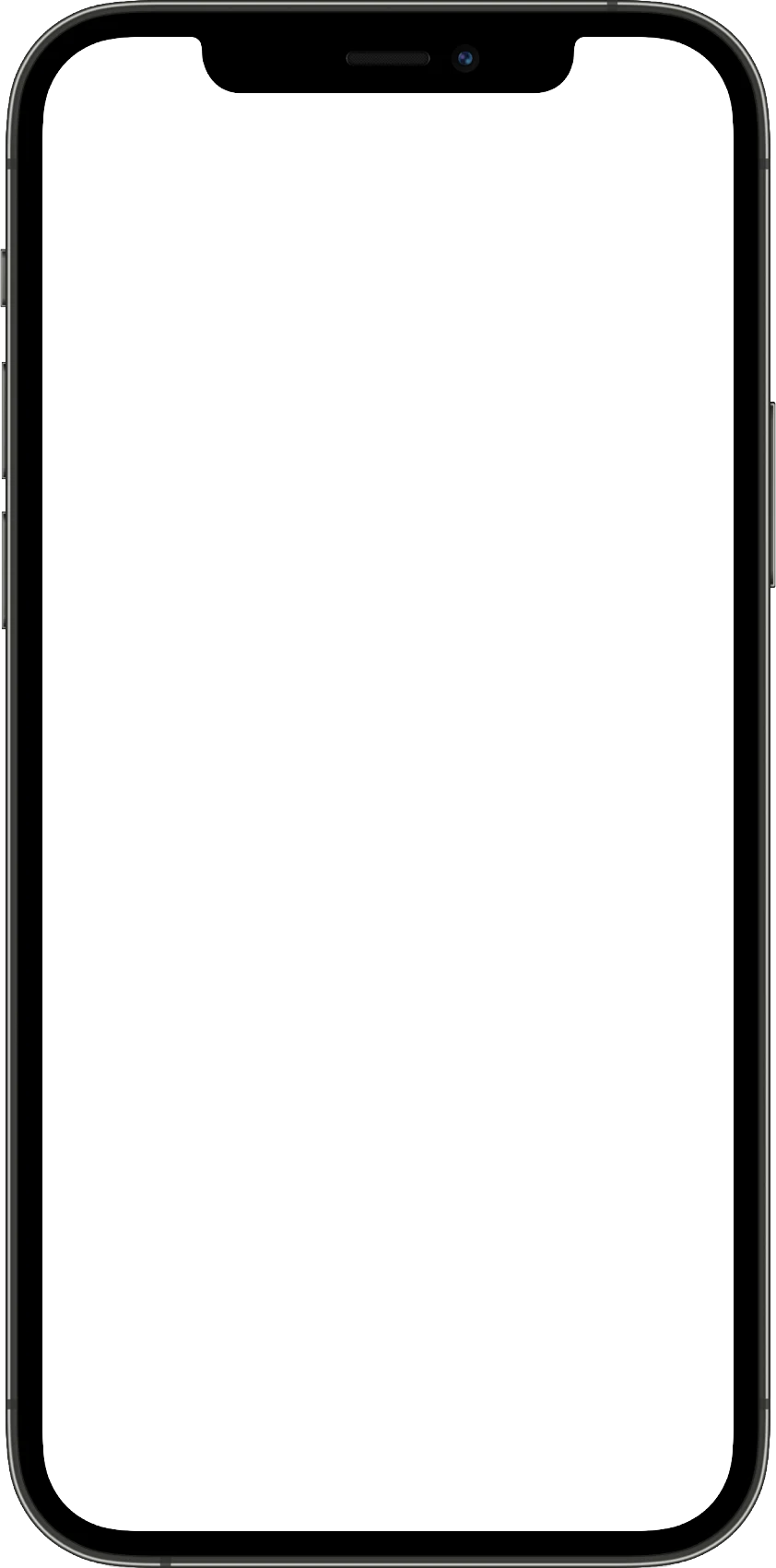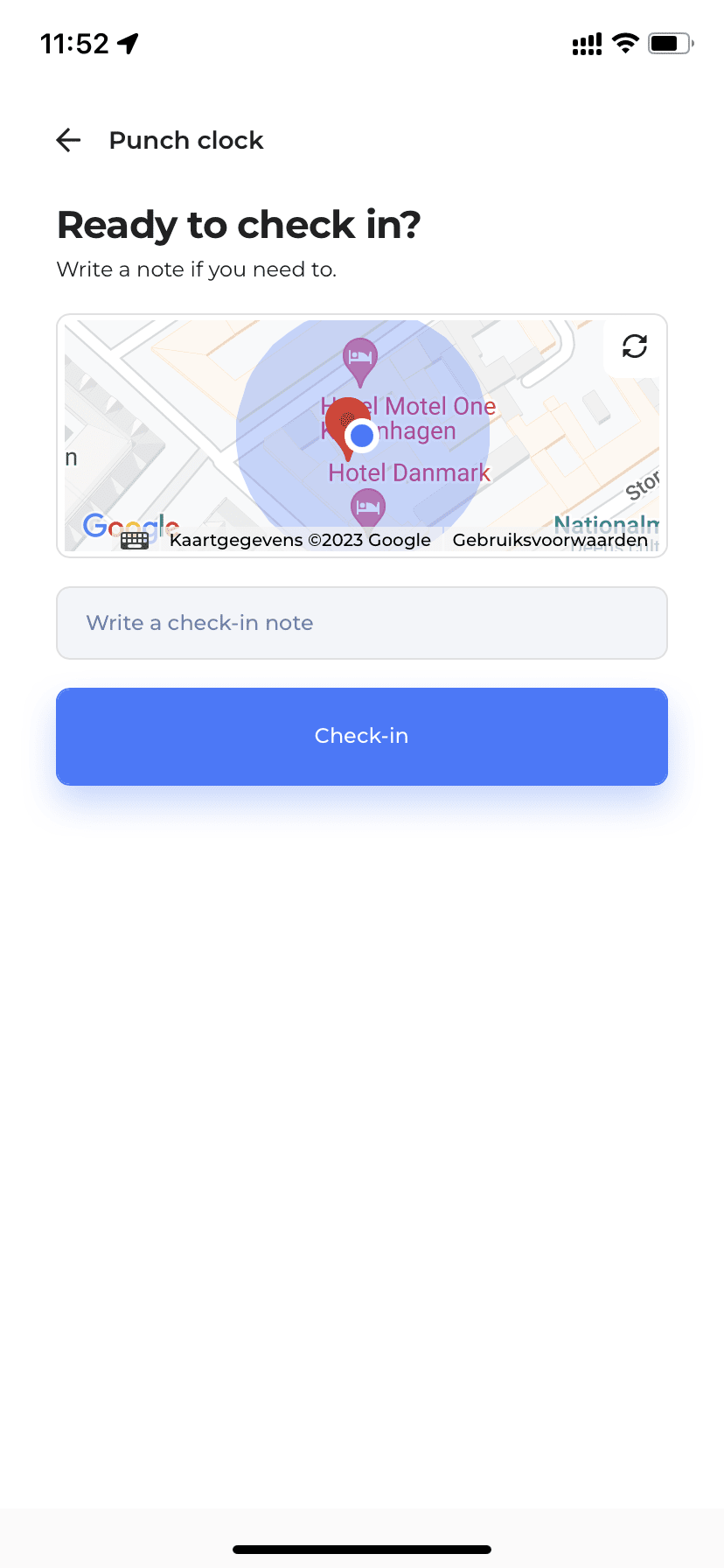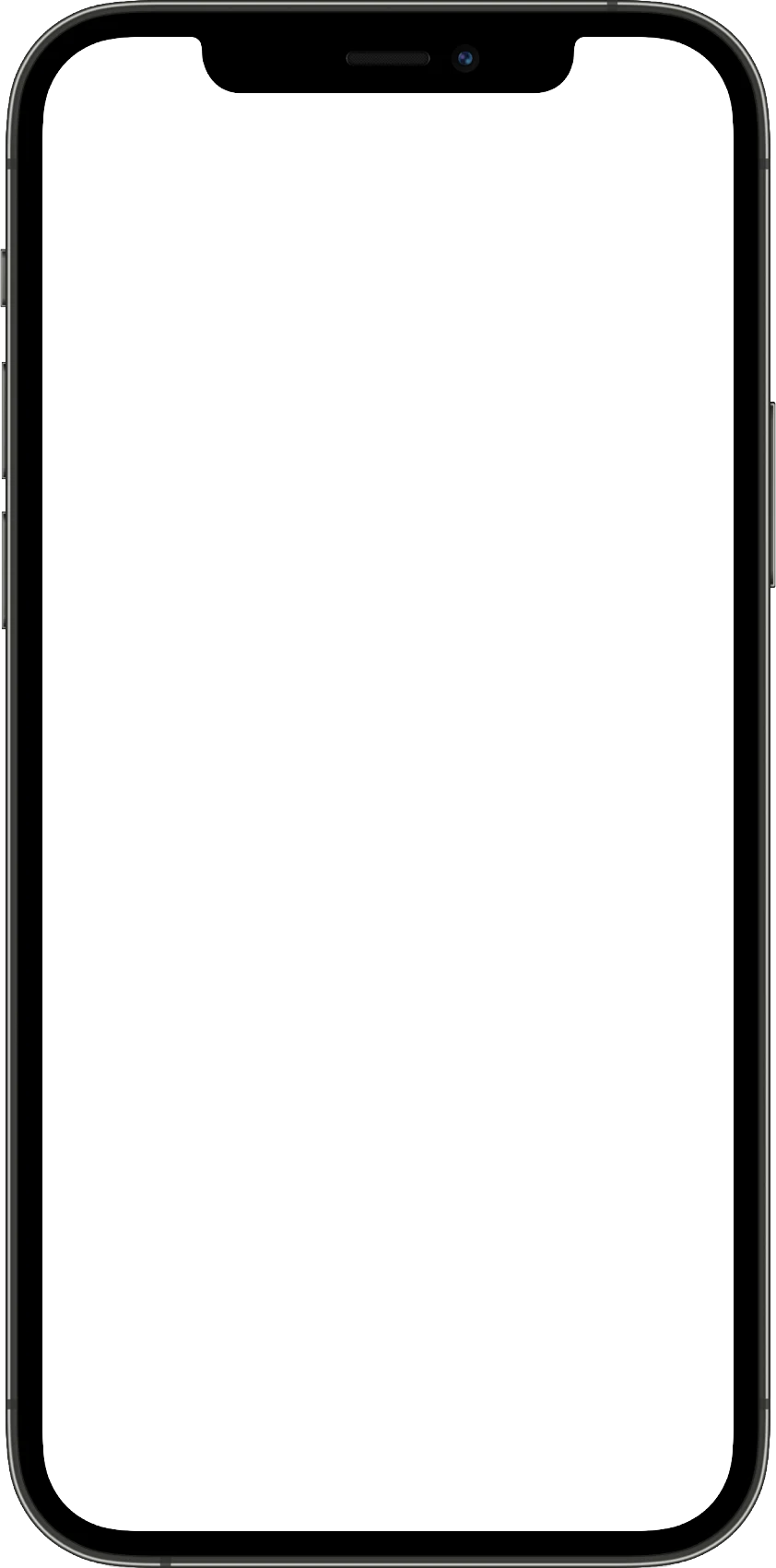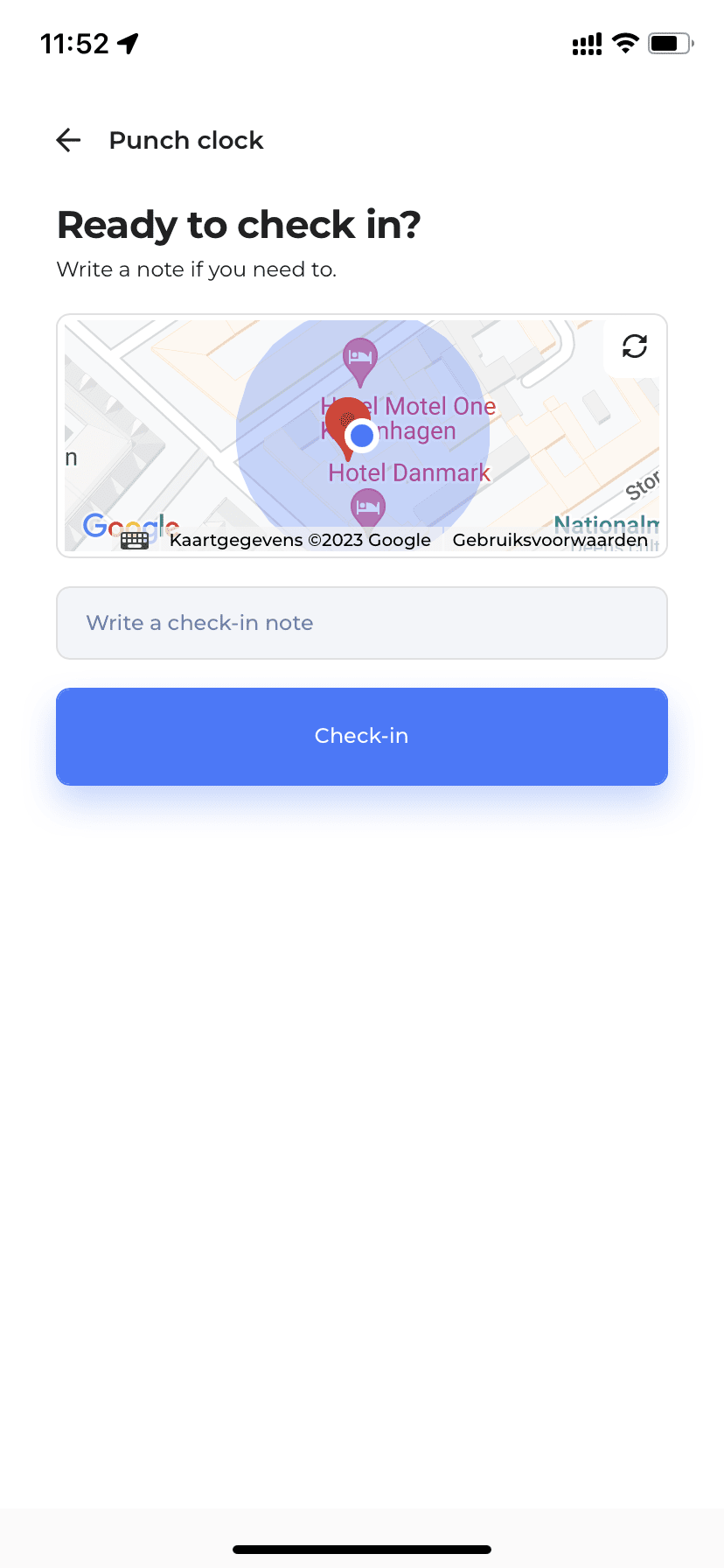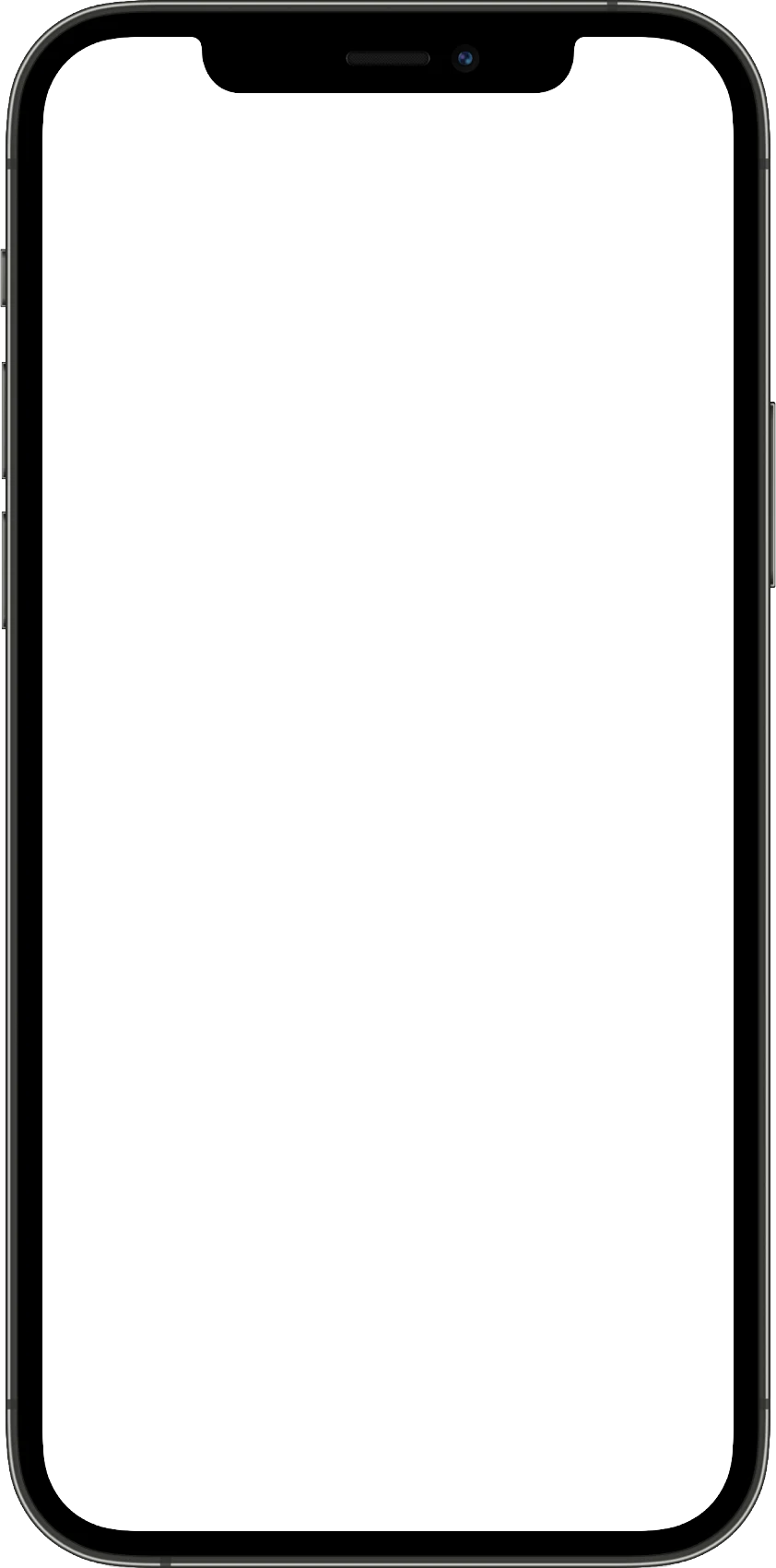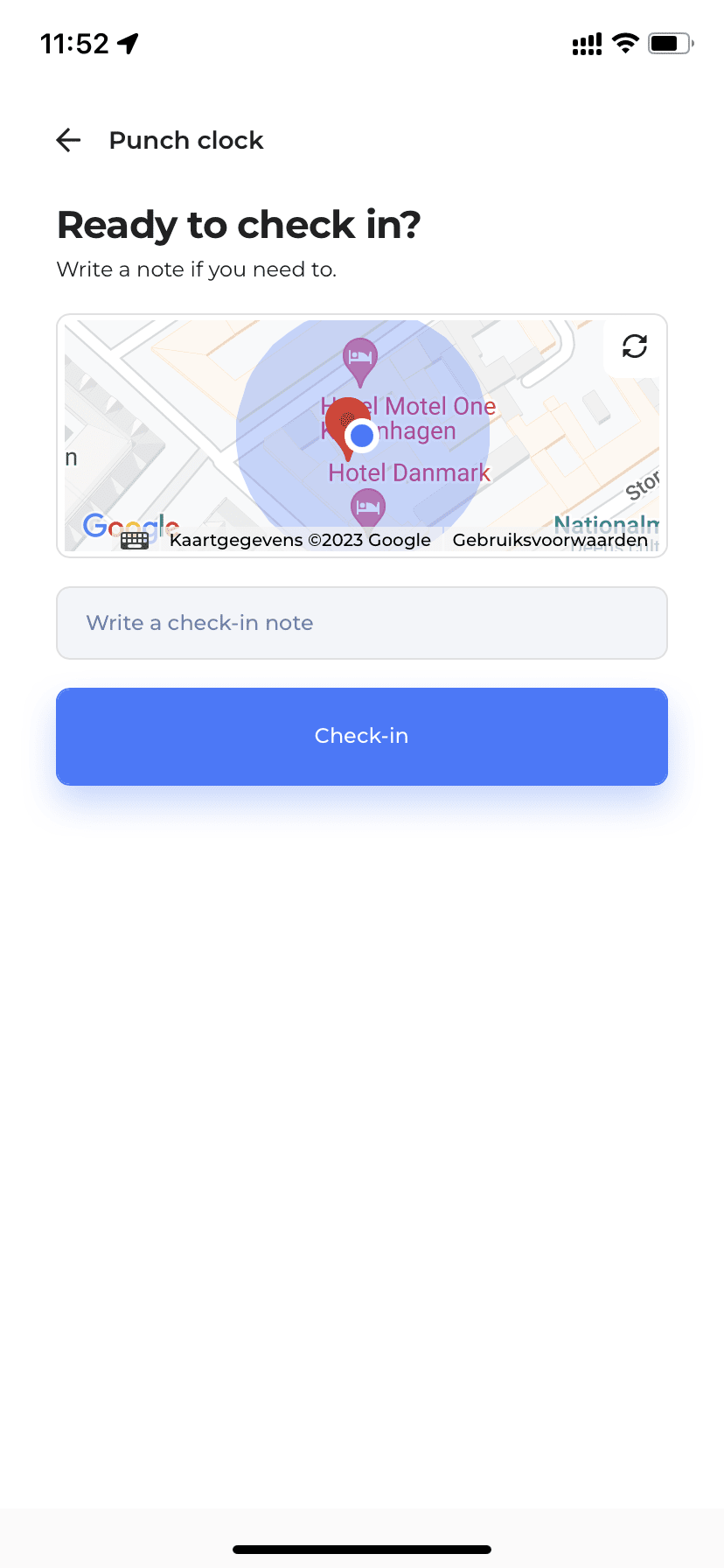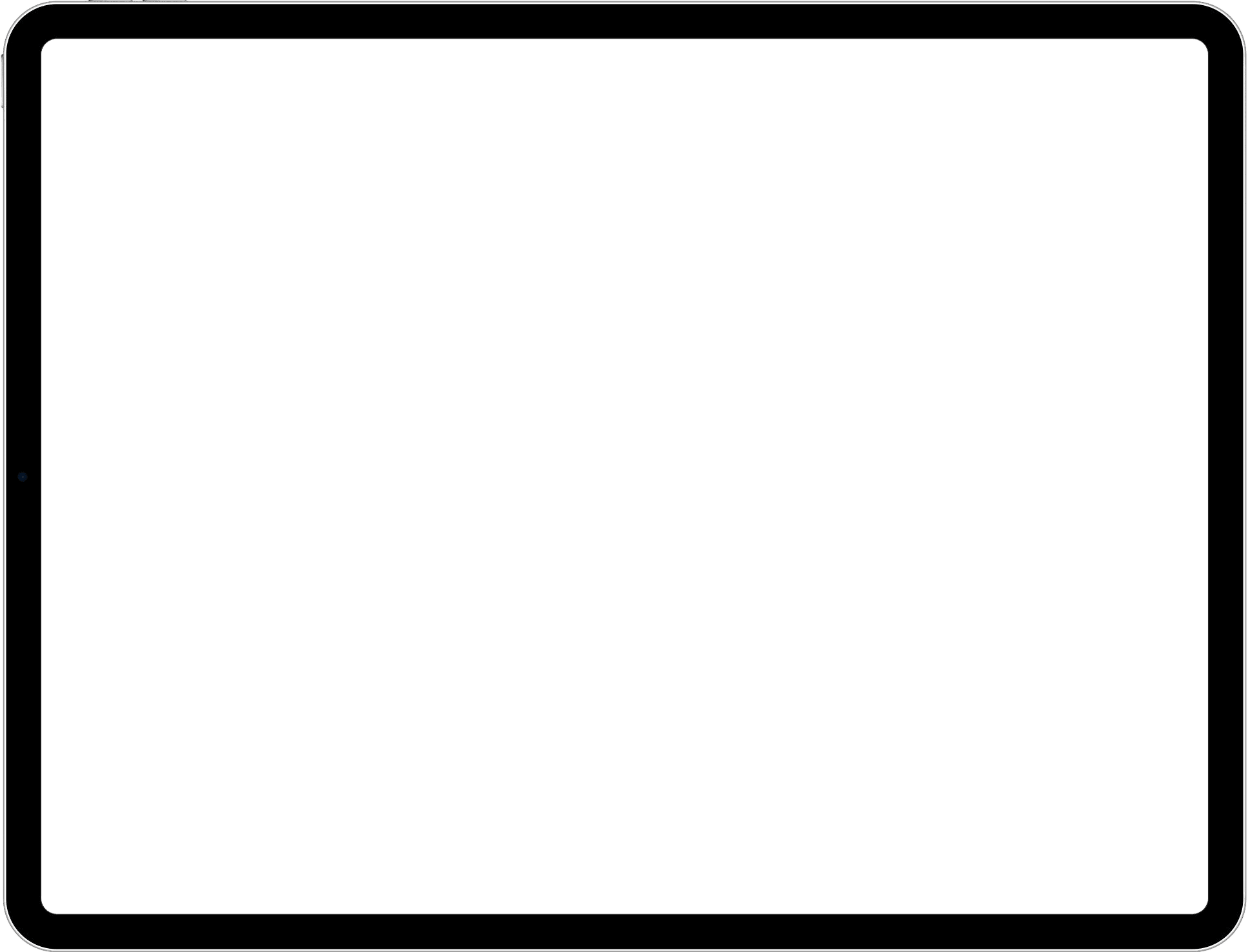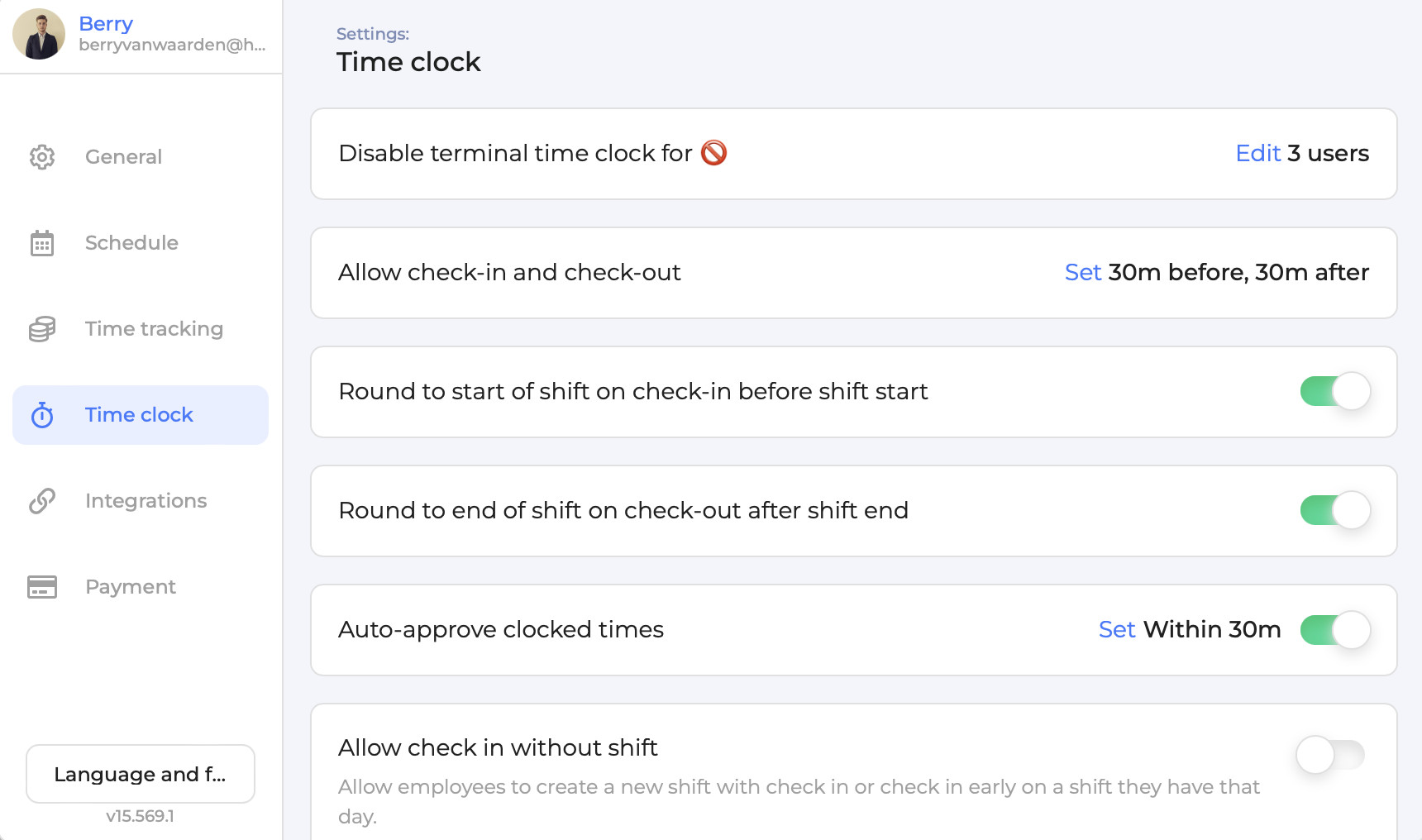When you create a GPS zone, you have full control over the address where employees need to be in order to check in with the time clock. When an employee needs to check in or out, the GPS coordinates on their phone must be within the selected radius of the GPS zone.
You choose how many GPS zones to create. If your company has multiple locations, you can easily create them all as zones.
Here's how the GPS-based time clock works in 6 easy steps:
1. Create one or more GPS zones.
2. Create shifts in advance or allow employees to check-in without a shift.
3. Employees open the app to check in once they're inside one of the GPS zones.
4. Employees open the app to clock in and out for breaks (optional).
5. Employees open the app to check out once their shift has ended.
6. Once the shift is finished, the hours are sent to you for approval.
View time clock related guides in the Workfeed help center